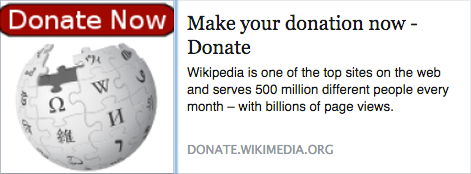Blog
From time to time we'll be posting articles and other information that we find interesting and that we think many of our visitors such as yourself might find beneficial.
Wednesday, November 25, 2015
In January, Microsoft is Dropping Support for Older Browsers

Microsoft has just announced that starting January 12, 2016 they will no longer be supporting older versions of Internet Explorer.
What is end of support?
Beginning January 12, 2016, only the most current version of Internet Explorer available for a supported operating system will receive technical supports and security updates. Internet Explorer 11 is the last version of Internet Explorer, and will continue to receive security updates, compatibility fixes, and technical support on Windows 7, Windows 8.1, and Windows 10.
What does this mean?
It means you should take action. After January 12, 2016, Microsoft will no longer provide security updates or technical support for older versions of Internet Explorer. Security updates patch vulnerabilities that may be exploited by malware, helping to keep users and their data safer. Regular security updates help protect computers from malicious attacks, so upgrading and staying current is important.
Beginning January 12, 2016, only the most current version of Internet Explorer available for a supported operating system will receive technical support and security updates, as shown in the table below:
| Windows Desktop Operating Systems | Internet Explorer Version |
|---|---|
| Windows Vista SP2 | Internet Explorer 9 |
| Windows 7 SP1 | Internet Explorer 11 |
| Windows 8.1 Update | Internet Explorer 11 |
| Windows Server Operating Systems | Internet Explorer Version |
|---|---|
| Windows Server 2008 SP2 | Internet Explorer 9 |
| Windows Server 2008 IA64 (Itanium) | Internet Explorer 9 |
| Windows Server 2008 R2 SP1 | Internet Explorer 11 |
| Windows Server 2008 R2 IA64 (Itanium) | Internet Explorer 11 |
| Windows Server 2012 | Internet Explorer 10 |
| Windows Server 2012 R2 | Internet Explorer 11 |
| Windows Embedded Operating Systems | Internet Explorer Version |
|---|---|
| Windows Embedded for Point of Service (WEPOS) | Internet Explorer 7 |
| Windows Embedded Standard 2009 (WES09) | Internet Explorer 8 |
| Windows Embedded POSReady 2009 | Internet Explorer 8 |
| Windows Embedded Standard 7 | Internet Explorer 11 |
| Windows Embedded POSReady 7 | Internet Explorer 11 |
| Windows Thin PC | Internet Explorer 8 |
| Windows Embedded 8 Standard | Internet Explorer 10 |
| Windows 8.1 Industry Update | Internet Explorer 11 |
Get guidance on how to upgrade to Internet Explorer 11.
Monday, February 9, 2015
Know Your File Types: When to Use JPEG, GIF, & PNG
Knowing which image file type to use isn't always obvious. Most of the time, a JPG or PNG file is perfect for images. But which one should you use? And when? This infographic by KeriLynn Engel of Who Is Hosting This should hopefully clear up a lot of confusion.

Source: WhoIsHostingThis.com
Monday, December 15, 2014
What Goes Into a Designing a Logo?
Aaron Draplin Takes On a Logo Design Challenge
Aaron Draplin, owner of Portland based Draplin Design Co., takes on a logo design challenge. Starting with simple ideas and quick sketches in a notebook, Aaron talks through his process as he explains how and why he's doing what he's doing.
If you want to feel inspried have look at this very well produced video.
Monday, December 8, 2014
Wikipedia
Wikipedia is something special. It is like a library or a public park."
- Jimmy Wales
Wikipedia Founder
We agree. Would you consider making a donation to Wikipedia this holiday season?
Tuesday, June 10, 2014
Keyboard Shortcuts: How to Zoom In or Zoom Out in a Web Browser
Have you ever been viewing a website and wished the text could be a little bit larger? Or maybe you wished you could zoom in a little closer to an image?
In any web browser, hit the following 2 keys to zoom in or zoom out of the screen:
Zoom In
- On a Mac, press Command + (plus)
- On a PC, press the Windows logo key + (plus)
Zoom Out
- On a Mac, press Command - (minus)
- On a PC, press the Windows logo key - (minus)
Reset to Original Size
- On a Mac, press Command 0 (zero)
- On a PC, press the Windows logo key 0 (zero)
These shortcut keys will work in Chrome, Safari and Firefox.
Tuesday, January 14, 2014
Writing Content for Your Website is Like a Conversation
Today's An A List Apart article titled Writing is Thinking describes the struggle that many of us have with writing - whether it's an essay or content for our websites. Author Sally Kerrigan gets right to the point:
Writing is intimidating. There’s this expectation of artful precision, mercurial grammatical rules, and the weird angst that comes with writing for other people. You start with a tidy nugget of an idea, but as you try to string it into language, it feels more like you’re pulling out your own intestines.
Good writing is like a good conversation. And while chatting with someone can be fun, it often fails to get to the point and it can feel like rambling.
You want to be a friend to your readers here, in the sense that you want to respect their time and attention. Except in rare literary circles, there’s no good reason to make your readers work hard just to understand what you’re trying to say.
The entire article is worth the read as it provides an excellent way of approaching writing as an exercise that over time gets easier and better.